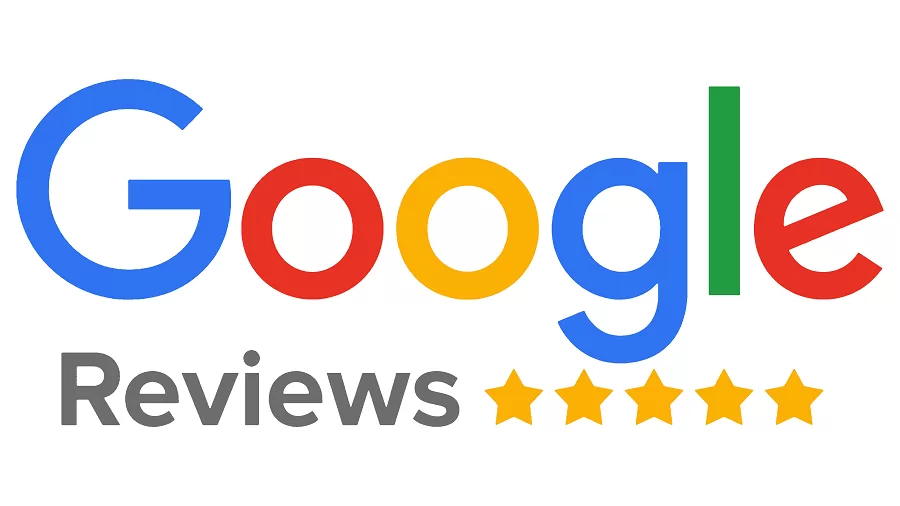After helping dozens of businesses with their verification process and talking to Google reps directly we wanted to share the steps that actually work in getting your Google Business Profile verified and active.
If it doesn’t work after you follow these steps – reach out! We’d be glad to advise you on the process.
Google Business verification process confirms you’re the owner and gives you full control over how your business shows up on Google. You don’t get to choose the verification method. Google determines whether it’s a postcard, phone, email, or video.
But what you can control here is how well you prepare. Doing things right dramatically increases your chances of first-attempt success.
This guide walks you through the process. We’ll review:
- Why verification matters and what you gain (or lose without it)
- Essential preparation steps before you start
- How to initiate verification and what Google assigns
- What each verification method requires (with specific filming sequences for video)
- Next steps and what to expect
Why Google Business Verification Matters
Before we dive into the how-to, let’s talk about what’s at stake.
What You Gain After Verification
Once verified, you take full ownership of your business on Google. You can:
- Update your hours, photos, and business details in real time
- Respond to customer reviews (which directly influence buying decisions)
- Access performance insights showing how customers find and interact with your listing
- Control your presence in Google Maps and local search results
According to Google, Google-verified businesses are twice as likely to be considered reputable by users. A complete profile simply looks more trustworthy.
Verification also protects your listing from competitors or bad actors trying to claim it as their own.
What Happens If You Don’t Verify
Without verification, your edits won’t publish. Google won’t show your updates until you verify ownership.
Your visibility suffers too. You lose control over which photos appear and whether your information is accurate.
You also can’t interact with customers. No review responses. No posts. No direct communication. For businesses relying on local search, that’s a costly gap.
How to Verify Your Google Business Profile: Step-by-Step
Now that you know why verification matters and what it unlocks, let’s look at how to get it done. These steps apply regardless of which method Google assigns you.
Step 1: Check If Your Listing Already Exists
Many businesses are surprised to discover Google has already created a listing for them. Google automatically generates Business Profiles based on publicly available information, and in some cases, someone else might have even claimed your listing.
To check this, search your business name plus city on Google and look for “Own this business?” or “Claim this business” buttons.
- If you see “Own this business?” Your listing exists but isn’t claimed. Click to start claiming.
- If you see “Suggest an edit” only, someone may have already claimed it. Request access from the current owner or contact Google support if the claim seems fraudulent.
- If your business doesn’t appear, you’ll create a new listing through Google Business Profile Manager.
Pro tip: Search in incognito mode to see what regular customers see, without personalized results.
Step 2: Sign Into the Correct Google Account
You’re probably thinking, “Of course I’m using the right account.” But here’s the thing: most people are confident they know which email controls their listing until they hit a wall three steps later. Trust us, it happens more often than you’d think.
Use your branded email account (the one you prepared in the previous section), not a personal Gmail account like [email protected].
If you can’t remember which account owns your listing:
Quick trick: Go to business.google.com/add/info, start typing your business name, select it from the dropdown, and click “Continue.” Google shows a partial email hint (like “hel***@yourbusiness.com”) revealing which account to use.
Alternative: Visit business.google.com/verify and sign in with different accounts until you find which one shows your business.
Warning: Don’t attempt verification with multiple accounts simultaneously. Google flags this as suspicious.
Step 3: Initiate Verification
Log into the correct account and go to business.google.com (or search “my business” while logged in).
Look for the “Get Verified” button and click it.
Google will prompt you to confirm:
- Your business address (double-check every character – typos send postcards to wrong locations)
- Your phone number with area code
Don’t rush through these screens. One mistake means starting over.
Pro tip: Have your business registration or utility bills open while confirming your address. Enter it exactly as it appears on official documents.
Step 4: Google Assigns Your Verification Method(s)
Here’s where you lose control, and that’s normal.
Google assigns your verification method(s) based on your business type, category, region, online presence, and account trust level. You cannot change it.
If Google offers multiple methods, choose your preferred option.
If they require two verification methods, it’s an anti-spam measure (common for service-area businesses, certain categories like locksmiths, or new businesses).
The six possible methods:
- Video verification (80% of cases—mobile device required)
- Postcard verification (code mailed to your address)
- Phone or text verification (fastest—code via call or SMS)
- Email verification (code sent to business email)
- Instant verification (website verified in Search Console)
- Bulk verification (10+ locations)
The next section breaks down exactly what each method requires and how to avoid common failures.
Pro tip: Screenshot the verification method Google assigns. If you need support later, this documentation helps them troubleshoot faster.
Understanding Your Verification Method Options
Once Google assigns your verification method to verify your Google Business Profile, you can’t change it. But knowing what each method requires can make the difference between first-attempt success and weeks of delays.
Video Verification (Mobile Only)
Video verification is the most common method Google uses. If this is your method, preparation is everything.
Don’t rush! Take your time and pause at each step to make sure the camera can get a clear stable shot of any item you need to capture.
What to Film: Service-Area Businesses (SABs)
If you travel to customers (contractors, plumbers, landscapers), film these in sequence:
- Street signs and intersections in your service area
- Branded work vehicle with company name visible
- Vehicle license plate
- Unlock vehicle door and start engine
- Dashboard or speedometer (proves vehicle is functional)
- Equipment and tools inside vehicle or at job site
- Yourself performing actual service work (10-15 seconds of active work)
- Business documents (registration, invoices, utility bills)—hold camera steady for 5-10 seconds on each
Key point: Film at recognizable locations with identifiable landmarks. Generic unmarked areas cause failures.
What to Film: Storefront/Brick-and-Mortar Businesses
If customers visit your location, film these in order:
- Building exterior and street address
- Business signage (must match your GBP name exactly—character for character)
- Nearby landmarks or businesses (confirms location)
- Interior with branded items (menus, posters, product displays)
- Operational equipment and workspaces
- Yourself unlocking the front door
- Yourself accessing POS system or cash register
- Employee-only areas (storage, back office)
- Handling inventory or using business-specific tools
Critical: No permanent signage? List as a service-area business, not a storefront. Mismatched signage is the #1 failure reason.
What to Film: Office-Based/Professional Services
Here’s the checklist we went through with the Google Support representative when we verified a client’s office:
- Building exterior and street view
- Company sign on building OR your listing in the building directory
- Reception area with staff at desk
- Office space with computer equipment set up
- Yourself actively using business software for 10-15 seconds (accounting software, design programs, CRM systems – click through screens, type, navigate)
- Conference rooms or client meeting spaces
- Credit card terminal or POS (if you accept payments on-site)
Why #5 matters: Google wants to see the business actively functioning, not just equipment sitting idle.
Video Best Practices
Common failure reasons:
- Business name on signage doesn’t match profile (keyword stuffing)
- Not showing yourself accessing systems or locked areas
- Generic locations without identifying features
- Blurry or rushed footage on documents
If your video fails: Google sends a three-part checklist showing what didn’t meet requirements. Fix those specific issues, then resubmit.
Smart timing: Submit outside peak hours (early morning, late evening, avoid 9 AM–5 PM ET) to reduce server delays.
Processing time: Up to 7 business days. If it exceeds 7 days, contact support.
Postcard Verification
Google mails a postcard with your verification code to your business address.
Timeline: 5-14 days
Critical rules:
- No P.O. boxes
- Don’t request multiple postcards (voids the original code)
- Don’t change business info while waiting
When it arrives: Log into GBP → Click “Verify now” → Enter code → Submit
If it doesn’t arrive after 14 days: Request new code via “Post again” link.
Pro tip: Alert your office to watch for it. These postcards look like junk mail and get tossed constantly.
Phone or Text Verification
The fastest method—takes minutes.
Requirements: Use your actual business phone to receive your Google Business verification code by phone. It must accept calls directly (no voicemail-only, no IVR menus).
Process: Click “Get Verified” → Choose phone or text → Receive 5-digit code → Enter it
Scam warning: Real Google calls only provide your code. They never charge fees, ask for passwords, or offer optimization services. Anything else? Hang up.
Email Verification
Before starting: Confirm the displayed email is correct and accessible.
Process: Click “Verify now” → Check inbox → Click link or enter code → Done in 2-5 minutes
Pro tip: Check spam folders if it doesn’t appear immediately.
Instant Verification
Bypasses all methods—happens in seconds when you qualify.
How to qualify: Your website must be verified in Google Search Console using the same account as your GBP.
Not guaranteed: Google decides based on your online presence. Established businesses with 2+ years of verified websites qualify more often than new ones.
Action step: Verify your website in Search Console before attempting GBP verification. Takes 15 minutes and dramatically improves your chances.
Bulk Verification
For businesses with 10+ locations under the same brand.
Critical understanding: Apply for this status before creating new listings. It’s not a way to verify existing listings all at once.
Requirements: At least 10 physical locations (not service-area), same brand name, no duplicates or suspensions.
Process:
- Create group in GBP Manager
- Add locations (manually or spreadsheet)
- Click “Get verified” → Select “Chain”
- Submit form (review takes up to one week)
After approval: New locations get verified on Google via email. The 10 listings per week cap disappears.
What to Expect: Timelines and Processing
After you submit your verification, here’s what happens next.
Standard processing times vary by method:
- Instant verification: Seconds (if you qualify)
- Phone or email: Minutes to hours
- Video: Up to 7 business days
- Postcard: 5-14 days for delivery
- Bulk verification application: Up to one week for approval
Your profile may show different statuses during review. “Processing” means Google is evaluating your submission. “Voice of Merchant” indicates an extended validation period—not a rejection, just additional review time.
The “No More Ways to Verify” message: Google recently changed how they handle failed video attempts. After a few failures, you’ll see this message and be directed to a support page. Submit your signage images and documents, then wait 2-3 business days for support to offer a live video call option.
When “instant” isn’t instant: Even if you complete phone or email verification quickly, Google sometimes requires a second verification method as an anti-spam measure. This is normal for certain business categories or new accounts.
If stuck in processing beyond 7 days: Use the verification status tool at business.google.com/verify to check your status and access support.
FAQs About Google Business Verification
How Do I Know If My Google Business Is Verified?
You can check your verification status by signing in at business.google.com. If you see the “Verified” badge next to your business name or have access to edit details, your Google Business is verified. Unverified listings show a “Get verified” prompt or limited editing options.
How To Verify A Business On Google?
Go to Google Business Profile Manager, sign in with your business email, and select “Get verified.” Google may ask you to verify your business by phone, email, video, or postcard. Follow the method assigned to complete the Google Business verification process.
How To Verify Google My Business Without a Postcard?
If you can’t verify by postcard, Google may offer other options like video, phone, or email verification. These depend on your business type, region, and account trust level. If none appear, you can contact Google Support and request an alternative verification method.
Ready to Get Verified
Verification can feel like a hurdle, but it’s the gateway to controlling your business presence on Google. Without it, you can’t manage your listing, respond to reviews, or guarantee accurate information reaches customers.
The key to success? Preparation. Use a branded email, gather your documentation, and know what Google wants to see before you start. Google controls which method you get, but you control how well you execute it.
Your verified profile is waiting. Let’s get you there.
Need help with Google Business Verification? Contact us to get expert guidance.